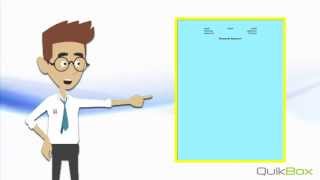Learn how to configure your windows print driver for 1) Multiple Up printing 2) Booklet Creation 3) Special Covers 4) Water Marks 5) Document Orientation
- Category
- Printing from Windows
Be the first to comment
Up Next
Autoplay
-
How To: Access the Help Options on the Control Panel - Print "How to Sheets"
by admin 829 Views -
How To: Make Booklets
by admin 753 Views -
How To: Choose Different Paper Selections
by admin 771 Views -
How To: Print to your Xerox Printer & Use the Paper Output Options
by admin 775 Views -
How To: Use the Scan to Email Options
by admin 725 Views -
How To: Properly Place Paper Into the Document Feeder
by admin 885 Views -
How To: Choose Different Paper Selections
by admin 688 Views -
How To: Use Special Pages (Covers & Inserts)
by admin 718 Views -
How To: Use the Special Pages & Image Options Tabs
by admin 738 Views -
How To: Use the Color Options Tab
by admin 705 Views -
Mobile Printing - Print from your Android device to your network printers Part I
by admin 1,819 Views -
Enterprise Organizer - How enterprise search can increase your productivity
by admin 2,500 Views -
Panasonic KV-S5046H and KV-S5076H Departmental Scanner Overviews
by admin 1,037 Views -
Scan Pack for QuickBooks
by admin 1,120 Views -
Standard Scan Pack - Batch Scan to Text Searchable PDF (Using Common Separator Pages)
by admin 4,012 Views -
Standard Scan Pack - Scan to Word
by admin 2,717 Views
Add to playlist
Sorry, only registred users can create playlists.